







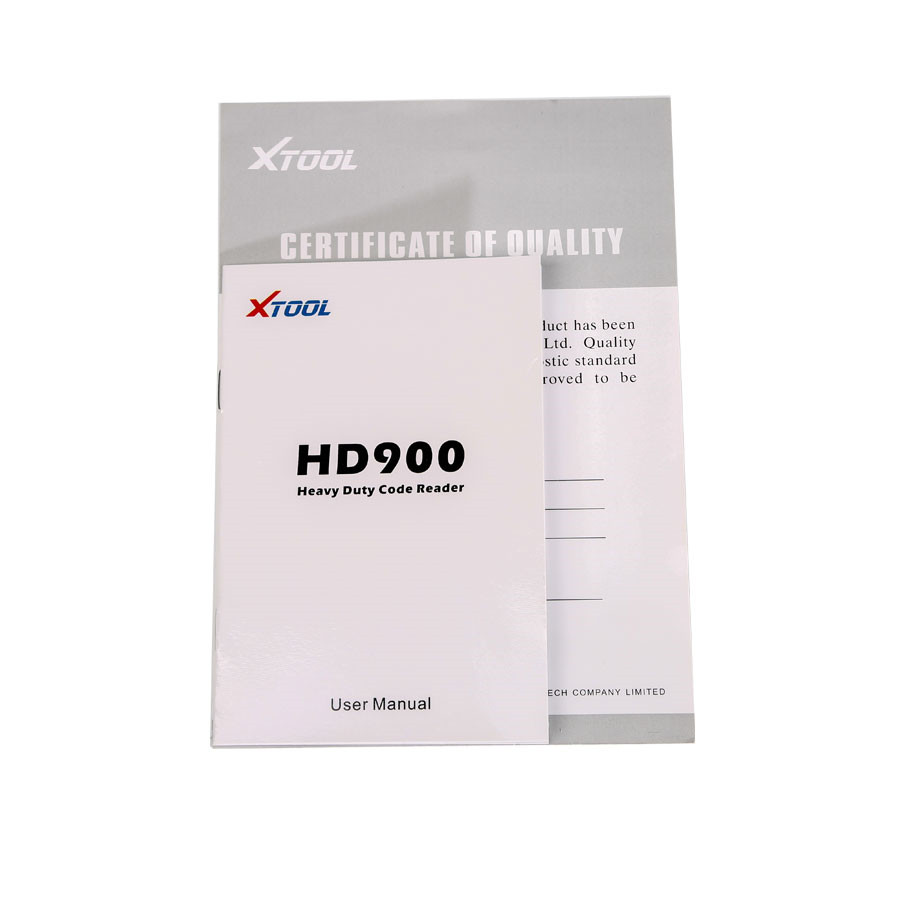



Description
Layout of HD900
Front View

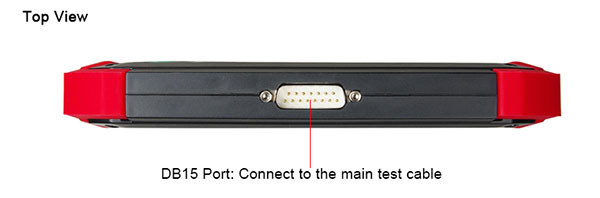

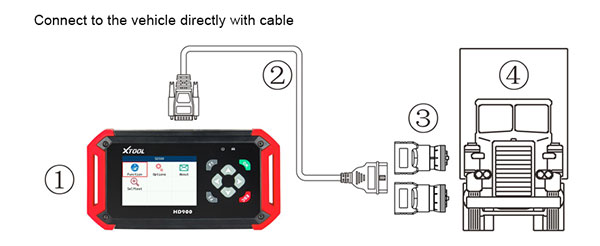

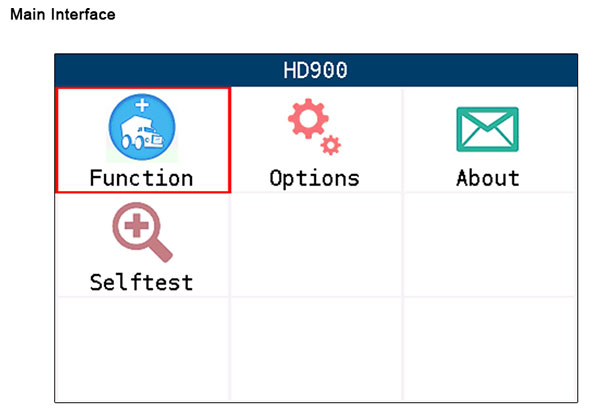
(1). Visit XTOOL website: http://www.xtooltech.com.
(2). Click the icon of “Upgrade Tool” (shown as below),then download the Upgrade Tool and save the file toyour computer.
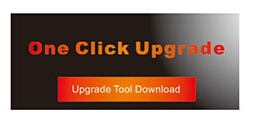
(3). Follow the instructions step by step to install the Upgrade Tool.
HD900 Software Updating
(1). Connect the HD900 main frame to the computer via USB cable.
(2). Open the Upgrade Tool, input the Product SN and Password, then click Login. (shown as below)
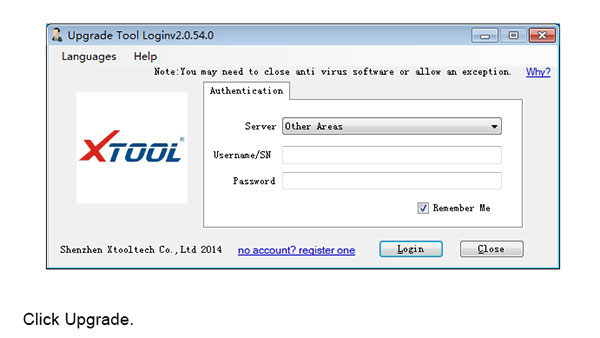
(3). After login, you will see as below; click “(Un)Sel” to select the software and click “Upgrade” then it will update automatically.
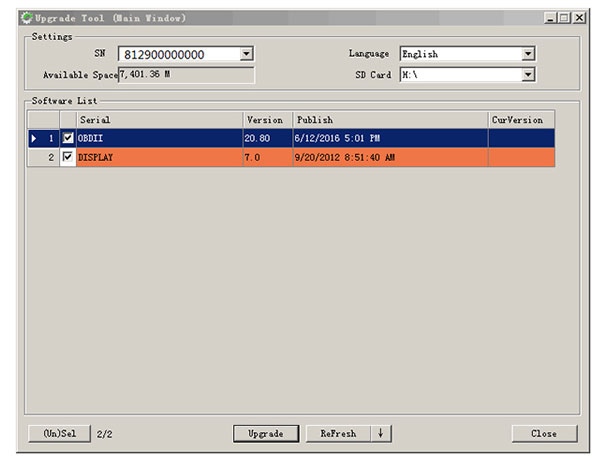
Latest XTOOL HD900 Heavy Duty Truck Code Reader
XTOOL HD900 Product Features:- Large easy-to-read Color LCD screen.
- Access to generic and manufacturer specific codes.
- Easily determines the cause of the “Check Engine Light” (MIL).
- Turns off Check Engine Light (MIL), clears codes and resets monitors.
- Displays DTC definitions on screen.
- Displays real-time Live Data.
- Support SAE J1939(CAN) and SAE J1708/J1587 protocol heavy duty vehicles.
XTOOL HD900 Function List:
- Read Diagnostic Trouble Codes
- Clear Diagnostic Trouble Codes
- View Live Data
- MIL Status
- O2 Sensor Test
- EVAP System Test
- Retrieve Vehicle Information(VIN,CIN and CVN)
XTOOL HD900 Technical Parameters:
- CPU: ARM 32bit CPU 72MHz
- RAM: 64K RAM
- Program Memory: 512K Flash
- Internal Memory: built-in 2GB TF card
- Input Voltage: DC 11~36V
- External Interface: DB15/Mini USB
- Display: 3.5" TFT-LCD Display
- Components: Main frame,Test cable,USB cable
- Operating Temperature: -20~50℃
- Humidity: <90%
- Dimension(L*W*H): 7.48"(L)*3.94(W)*1.06"(H)
Layout of HD900
Front View

| No. | Name | Descriptions |
|---|---|---|
| ① | Display screen | 3.5TFT-LCD,showing testing options and results |
| ② | Power indicator | After power on,it will turn to red color and always on. |
| ③ | Communication | When communicating with the vehicle,it will turn to green color |
| ④ |  | Up and Down |
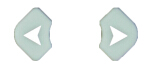 | Left and Right | |
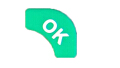 | OK | |
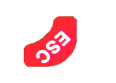 | Exit or Back to previous interface | |
 | Special function key Retrieve the keyboard and input the words | |
 | Special function key,can be used as OK. |
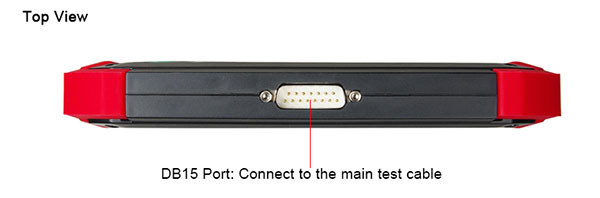

XTOOL HD900 Vehicle Connection Diagnosis
(1) Connect the DB15 connector of test cable to the HD900 main frame and the 6/9 pin connector to the vehicles DLC port. (Shown as follows)
(2) Switch on the ignition and turn on HD900 to test vehicles
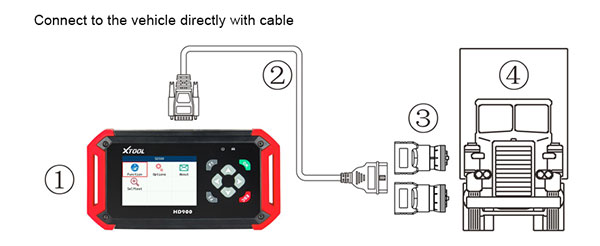

XTOOL HD900 Main Interface
The main interface is shown as below. Select “Function” to test vehicles; Select “Options” to enter the settings menu; Select “About” to check the software version,serial number, etc.; Select “Selftest” to do HD900 selftest.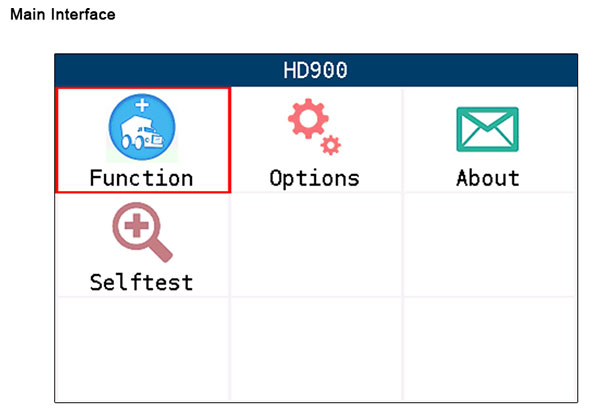
How to Update XTOOL HD900
Update tool installing(1). Visit XTOOL website: http://www.xtooltech.com.
(2). Click the icon of “Upgrade Tool” (shown as below),then download the Upgrade Tool and save the file toyour computer.
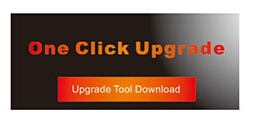
(3). Follow the instructions step by step to install the Upgrade Tool.
HD900 Software Updating
(1). Connect the HD900 main frame to the computer via USB cable.
(2). Open the Upgrade Tool, input the Product SN and Password, then click Login. (shown as below)
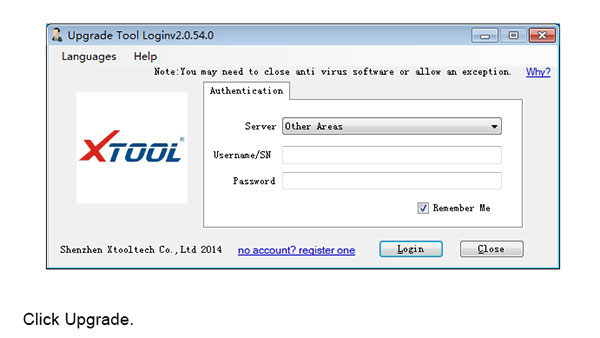
(3). After login, you will see as below; click “(Un)Sel” to select the software and click “Upgrade” then it will update automatically.
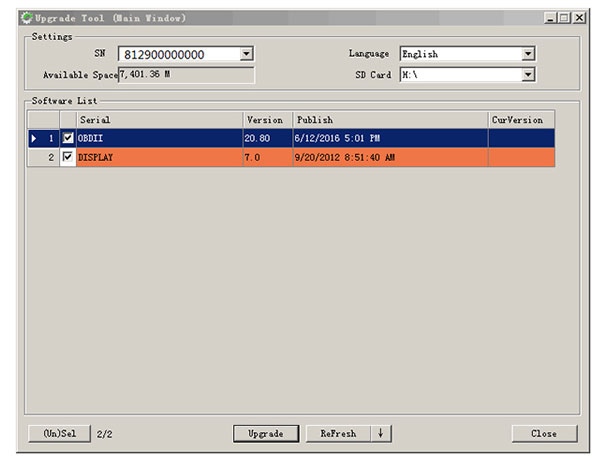
XTOOL HD900 Package includes:
- 1pc x HD900 Mainframe
- 1pc x Micro USB Cable
- 1pc x Test Cable
- 1pc x Certificate of Quality
- 1pc x Cummins-6
- 1pc x User Manual
- 1pc x Cummins-9
Next: Bluetooth DAF VCI Lite V1.1 Professional Diagnose and Programming Tool for DAF
Recommend Items
- US$79.00
- US$20.39
- US$449.00
- US$699.00
- US$52.99
- US$268.00
- US$39.99
- US$245.00
- US$29.99
- US$208.05
- US$99.00
- US$379.00
Special Items
- US$659.00
- US$998.00
- US$2,989.00
- US$39.99
- US$229.00
- US$837.90
- US$89.00
- US$79.99
- US$439.00
- US$119.00
- US$268.00
- US$109.00





































